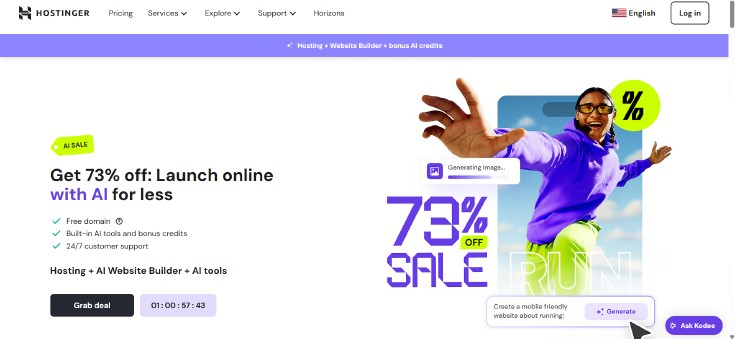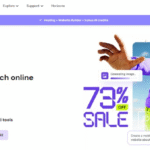Set Up Namecheap with Hostinger – Effortless Domain & Hosting Integration 2026 Is your website not showing up after connecting Namecheap with Hostinger? Many people need to update their DNS settings and nameservers when they use different companies for domain registration and web hosting.
This guide will help you point your domain from Namecheap to Hostinger through simple steps like DNS management, A records, and nameserver configuration. Keep reading to see how easy setting up your hosting provider can be!
Key Takeaways
- You need to find Hostinger’s nameservers in your control panel and enter them into Namecheap’s DNS settings.
- Update the “Nameservers” section in Namecheap by selecting “Custom DNS” and adding Hostinger’s nameserver info.
- DNS changes can take up to 48 hours (but often less) to fully update across the internet.
- After changing the settings, check both your Namecheap and Hostinger accounts to confirm everything matches.
- For better website performance, you may add A records or CNAME records if needed through DNS management tools.
Step-by-Step Guide to Pointing Your Domain to Hostinger
Pointing your domain to Hostinger is straightforward. Follow these steps carefully to ensure a smooth setup process.
Find Hostinger’s Nameservers
Finding Hostinger’s nameservers is essential for setting up your Namecheap account. Start by logging into your Hostinger control panel. Look for the ‘Domains’ section, where you can see your hosting plan details.
Here, you will find two nameservers listed clearly.
Once you have these nameservers, head over to your Namecheap account. You need to update the DNS settings with the new information from Hostinger. This change directs traffic from your domain at Namecheap to your website hosted on Hostinger effectively, ensuring a smooth transition and proper domain pointing.
Change DNS Settings in Namecheap
After you obtain Hostinger’s nameservers, the next step is to change the DNS settings in Namecheap. Begin by logging into your Namecheap account. Navigate to the “Domain List” section.
Locate your domain and click on the “Manage” button.
In the management interface, find the “Nameservers” section. Select “Custom DNS” from the options available. Enter Hostinger’s nameservers in the provided fields. This action points your domain toward Hostinger’s servers effectively.
Save these changes before exiting. After saving, allow some time for DNS propagation; this process may take up to 48 hours but often completes sooner than that.
Confirm in Hostinger
To confirm your DNS settings in Hostinger, log into your account. Go to the Domains section. There, you will find a list of your domains. Check that the nameservers match those from Namecheap.
This step ensures that your domain points correctly to Hostinger.
After verifying the nameservers, check for any changes in DNS records under Domain Management. Updates might take some time to reflect globally due to propagation delays, which can last up to 48 hours.
Once confirmed, you are ready to set up your hosting environment seamlessly with Hostinger’s platform and tools. Next up is exploring tips and tricks for setting up your Hostinger account effectively.
Tips and Tricks for Setting Up Your Hostinger Account
Setting up your Hostinger account involves several important steps. Start by logging into your Namecheap account and locating the DNS settings for your domain. Input the nameservers provided by Hostinger in the appropriate fields.
This process points your domain to Hostinger’s servers, ensuring a smooth connection for visitors.
After updating the DNS records, check back on Hostinger’s platform to confirm that everything looks correct. It may take some time for changes to propagate across the web. For better performance, consider adding A records or CNAME records if needed.
Keeping track of these configurations helps maintain effective domain management and enhances website deployment efficiency.
FAQs
1. How do I point my Namecheap domain to Hostinger hosting provider?
To point your Namecheap domain, update the nameservers in your Namecheap account with the Hostinger DNS settings. This connects your registered domain to your web hosting.
2. What DNS records should I change when setting up Namecheap with Hostinger?
You need to update A records and CNAME records for proper website management on Hostinger. Adjust MX records if you use custom email services.
3. Can I transfer my entire domain registration from Namecheap to Hostinger?
Yes, a full domain transfer is possible if you want all management under one provider. Follow both companies’ instructions for secure and smooth migration.
4. Where can I find the correct nameserver configuration for my setup?
Hostinger provides specific name servers in their control panel or support section; enter these into your Domain Management area at Namecheap.
5. Do I need extra steps after updating DNS settings between providers?
After changing DNS configuration or pointing domains, allow time for propagation across networks. Check SSL certificate status and test FTP access once changes complete for full hosting setup success.